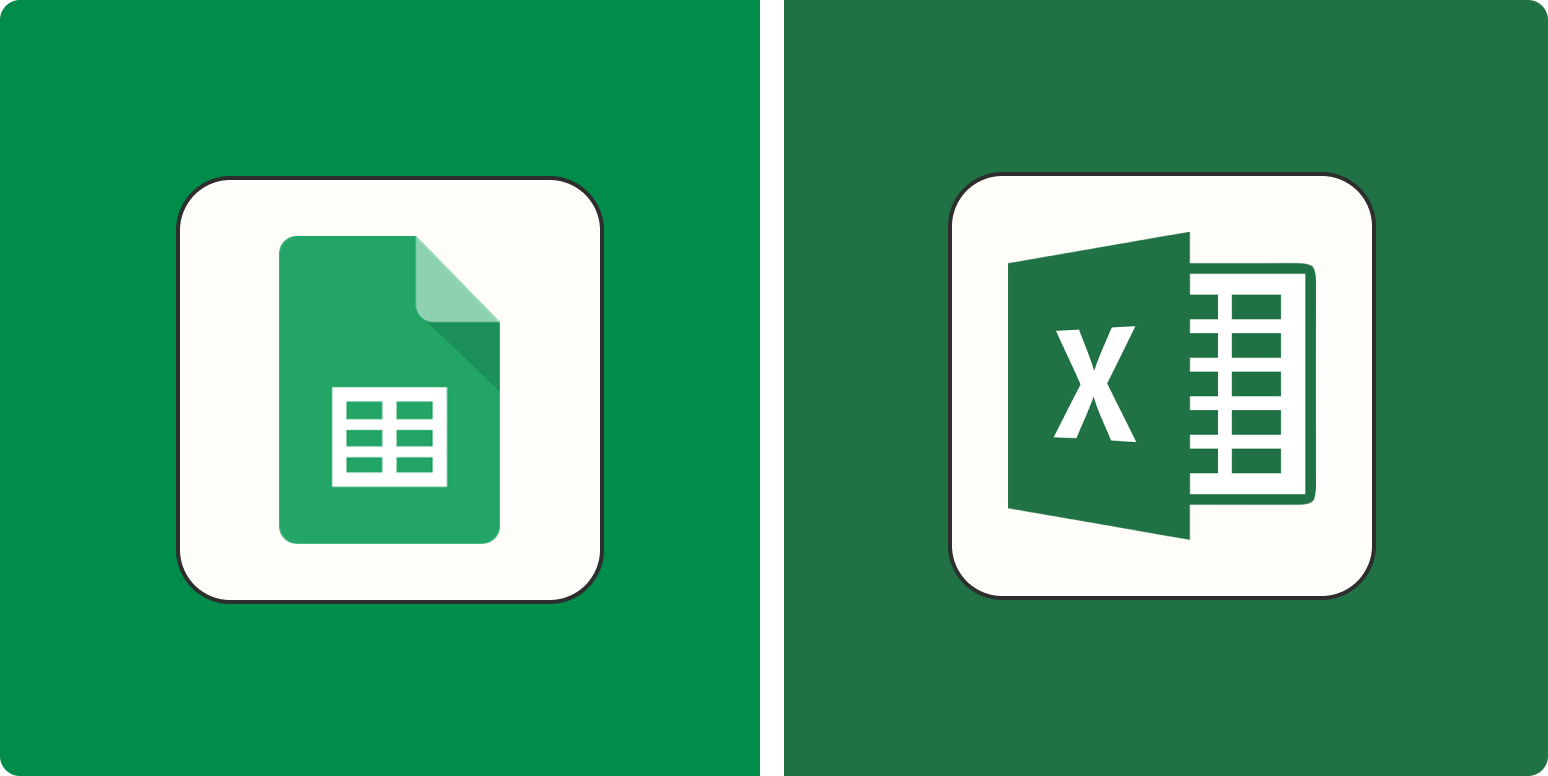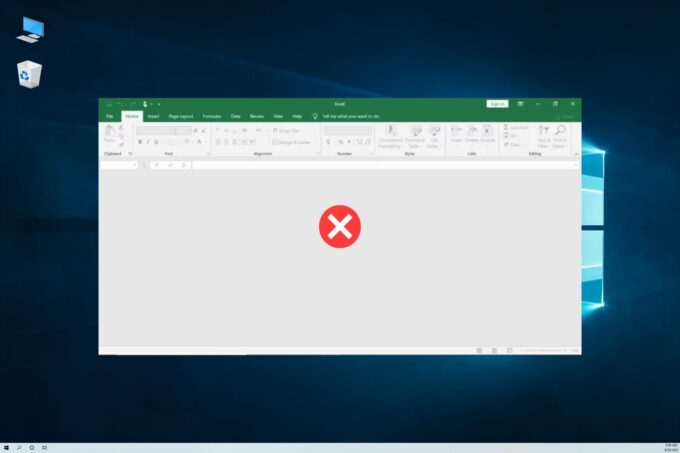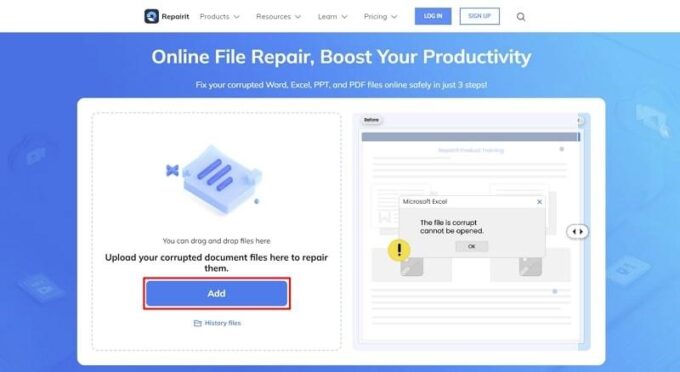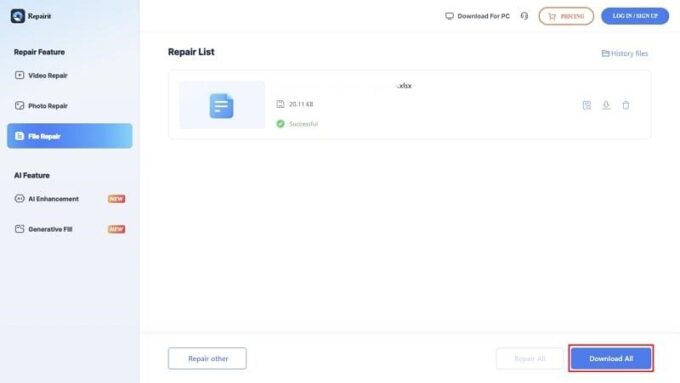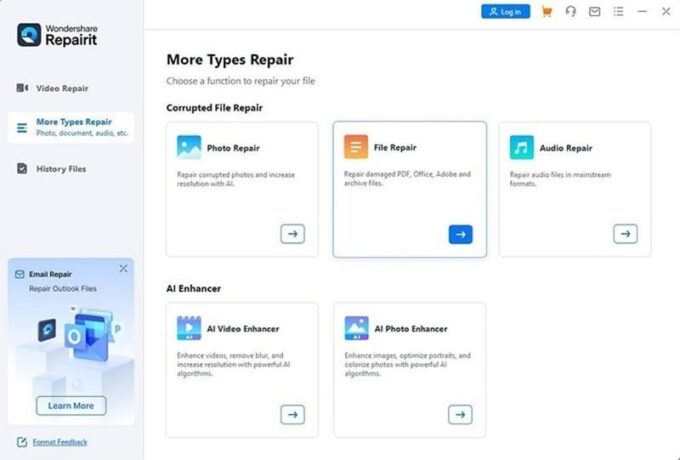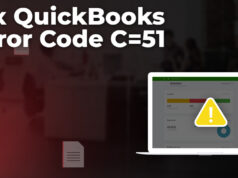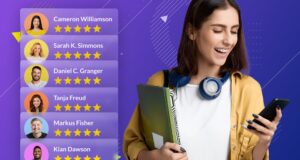Excel is a crucial tool from the MS Office suite for managing and organizing numerical data. Every organization works on spreadsheets to cater to their financial analysis, but what a mess when the Excel files become corrupted due to technical issues.
We encounter such a scenario once in our lives where our Excel files are inaccessible and need a reliable file repair tool to fix them.
In this regard, a file-repairing tool can restore our files without altering the data inside the Excel file. You can use Wondershare Repairit to solve these problems with its online and offline file repair tools. Plus, we’ll guide you on how to repair your corrupted Excel files and the reasons behind their corruption.
Part 1. Potential Reasons for the Corruption of MS Excel Files
The corruption of your essential Excel files data is a real mess. Sometimes, you are working on your company’s financial report, but all the functions applied are disturbed. Any user can face this issue due to malware. You need to know the reasons for corruption so you can prevent it in the future. Here are some potential reasons that caused the damage to our Excel files:
- Accidental Shutdown: Computers sometimes suddenly shut down due to overheating, hardware issues, or power outages. If Excel workbooks are open during such shutdowns, they can become corrupted, and data can get damaged.
- Excel Bugs: Excel isn’t flawless like any other software. Microsoft updates Excel and adds new patches to fix bugs and other issues, but some might still be left. Your file will not be saved properly and can get corrupted if bugs are not removed. Plus, it can alter the functions of Excel and cause misunderstandings.
- Network Server Issue: When you work on an Excel file saved on a network, slow internet or losing connection can mess up your file. If many people try to change the same file together, it can cause even more problems and corrupt the file.
- Large-size files: Large Excel files with many formulas and links are prone to corruption. They can slow down MS Excel, and the file can get damaged if there’s a disruption while saving.
- Malware and Virus Attack: Viruses and malware can mess up your Excel files by changing, deleting, or messing with the data. If your computer gets infected with any malware or virus, all your Excel files can corrupt.
Part 2. Repair Your Damaged or Corrupted Excel Files from Anywhere with Repairit Online
Whatever the cause of the corruption of the Excel files, you need to find a reliable solution. For this, Repairit Online stands for repairing files in a few minutes because of its innovative repair algorithms. This file-repairing tool allows you to repair corrupted Excel files without downloading software. Besides the Excel file, it supports other file formats, including DOCX, PDF, and PPTX.
Furthermore, Repairit Online can fix problems like garbled files, messed-up layouts, or unreadable data. It fixes files without changing anything in them, and you can upload up to 300 damaged files for repair using this tool. Plus, it supports repairing all the latest and old Excel versions, such as 2019, 2016, 2013, 2010, and 2007.
Step-by-Step Guide to Repair Corrupted Excel Files by Repairit Online
Sometimes, a user wants to repair a small-sized corrupted Excel file quickly. It can be done with the help of Repairit Online because it can be accessed through any web browser. To repair Excel file online, you can follow these steps:
Step 1: Open Repairit Online File Repair Tool
You can begin by launching its official website on the default browser of your PC or MacBook, which is Edge or Safari. Click on the “Products” tab and proceed with the “Online File Repair” feature from its drop-down menu.
After that, click the “Add” button to access the “File Repair” tool and add your files by pressing the “Add Files” button or using the drag-and-drop method. Using the drag-and-drop feature to upload your corrupted files can be easier.
Step 2: Fix and Export Your Repaired Excel Files
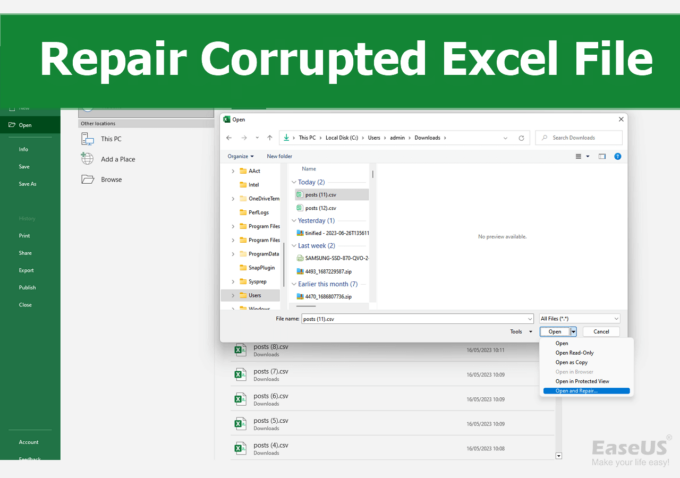
Hit the “Repair All” button after you have uploaded the damaged or corrupted Excel files to initiate the file repair process. Once it is completed, you can preview your fixed Excel files. Finally, click the “Download All” option to export your repaired Excel files to your device downloads folder.
Part 3. Ultimate Solution to Repair Your Corrupted Excel Files Using Repairit Offline
Many file-repairing tools are available in the industry but are limited to online or offline. However, you can go for Wondershare Repairit, which provides support for both platforms. It offers an offline version for repairing files where an internet connection can distort and provides powerful repairing capabilities for any file size without interruption. If you want to repair larger files, go for Repairit Offline.
In addition to Excel files, it can help you to fix corrupted PDF or PowerPoint slideshows. Moreover, this file repair software allows you to repair damaged Photoshop, Illustrator, and ZIP files. Notably, the number of files that can be fixed using the Wondershare Repairit offline version is unlimited.
A Simple Guide to Fix Damaged Excel Files with Repairit Offline
This file repair tool allows users to repair corrupted files in 10+ formats and all versions. Below are the step-by-step instructions for performing the offline repair process:
Step 1: Proceed With the File Repair Tool
Download and install this file repairing tool on your Windows PC or Macbook. Afterward, launch this file repair tool and go to the left side of the panel. Hit the “More Types Repair” feature there and choose the “File Repair” option to get into the tool.
Step 2: Add Your Damaged Excel Files on Repairit
You have to tap the “Add” button to browse and import the damaged MS Excel files from your system or drag and drop your corrupted Excel files to add them directly. After that, your imported files will appear on the Repairit screen. Begin the file repair procedure by clicking on the “Repair” button.
Step 3: Preview and Export Fixed Excel files
After the completion of the Excel file repair process, preview your repaired Excel files to check your data. Once you are sure, click the “Save All” button to export all the files on your PC or MacBook.
Last Words
In simple words, you can avoid the irreversible corruption of your Excel files with Wondershare Repairit. Don’t let Excel file corruption derail your productivity because, with Repairit, you can safeguard your valuable workbooks, ZIP files, Adobe files, and PowerPoint presentations. Whether online or offline, it is an efficient data repairing tool, irrespective of any reason for corruption.