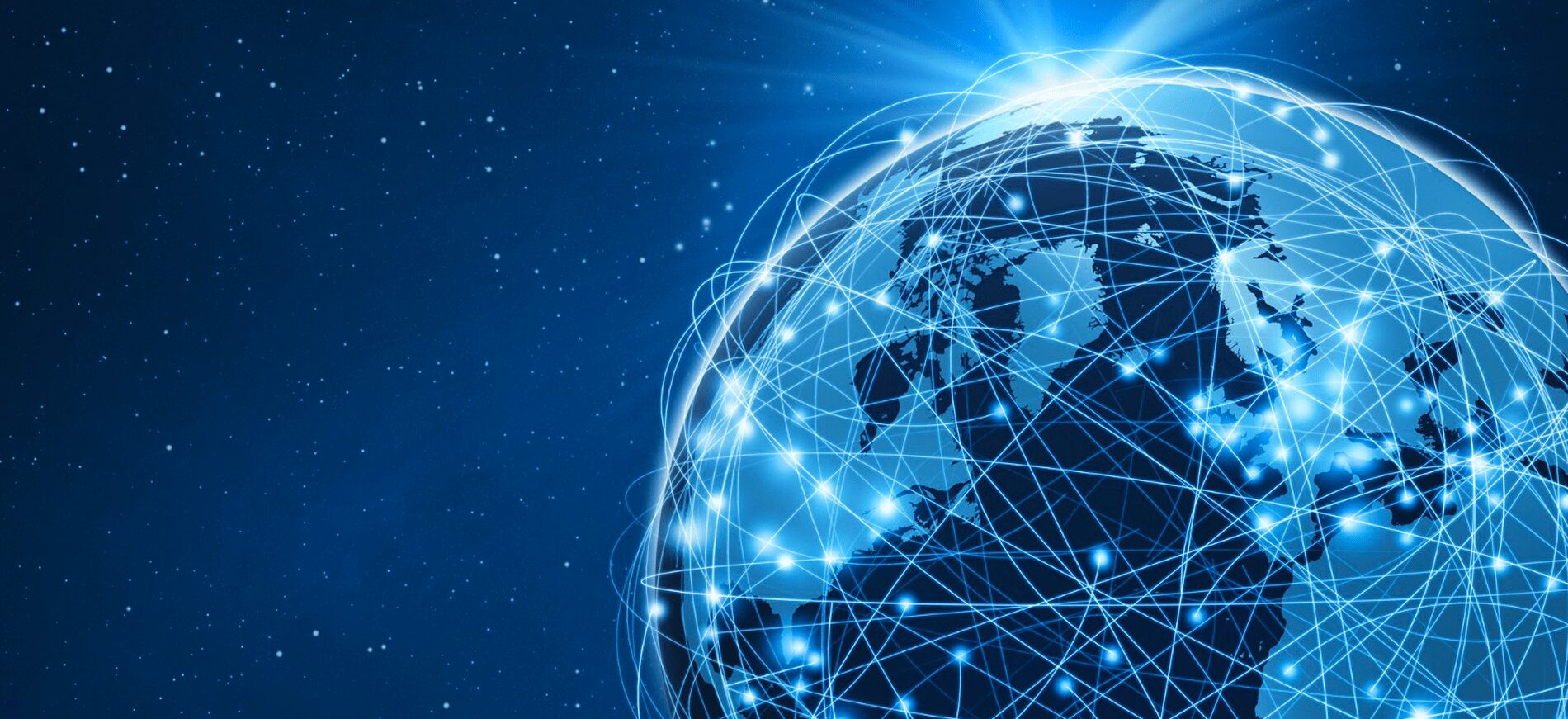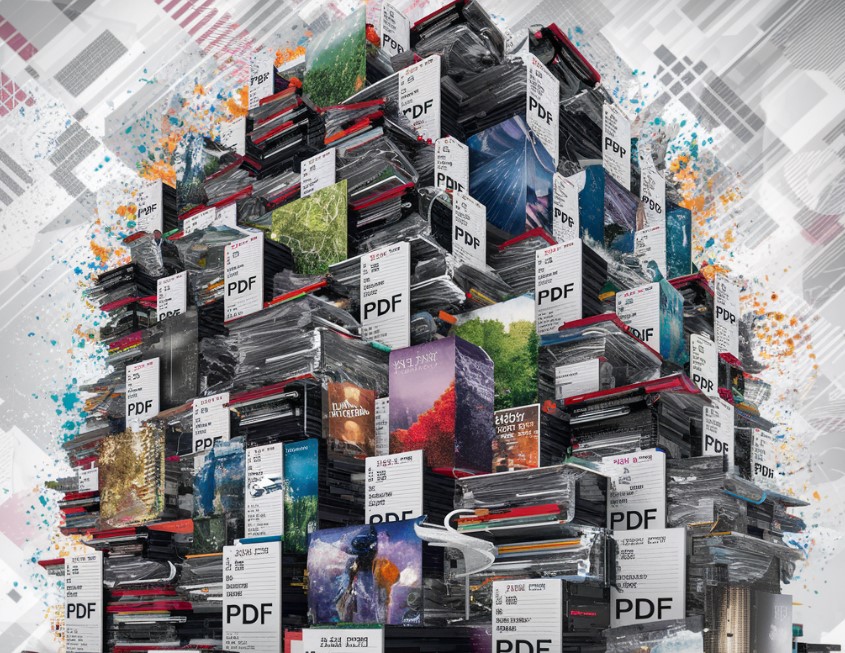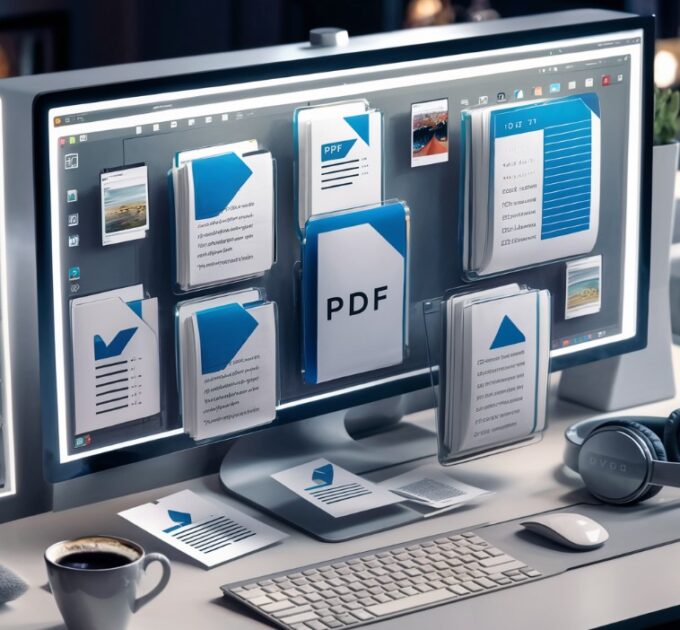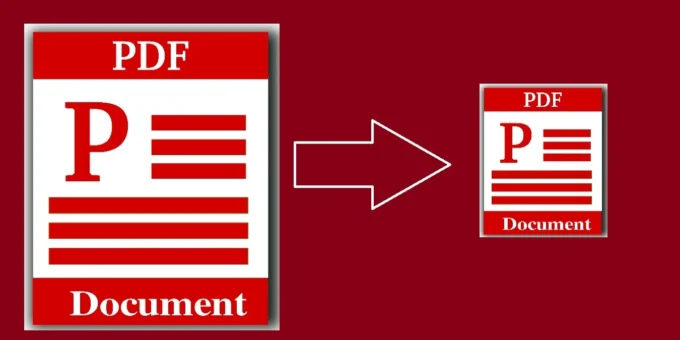PDF files stand as one of the most universally accepted formats for distributing and sharing documents. From business proposals and academic papers to eBooks and legal documents, the versatility of the PDF format makes it indispensable. However, as the richness of content within these files grows—think high-resolution images and complex formatting—their file sizes can balloon, making them cumbersome to share and store. But fret not, as the magic of compression comes to the rescue!
Compression is a technique that reduces the size of a file without significantly affecting its quality. For PDFs, effective compression means achieving the smallest file size possible while maintaining clarity and readability. Understanding the right tools and techniques can transform the way you handle PDF files, making them faster to upload, download, and send without crashing anyone’s inbox.
Choosing the Right Software
The first step in effectively compressing PDF files is selecting the right software, like PDF to Word converter. The market is flush with tools, both online and offline, that offer PDF compression. Adobe Acrobat, the progenitor of the PDF, provides robust tools for compression, allowing users to control the level of quality and compression. However, Adobe’s solutions can be pricey, pushing many towards more budget-friendly alternatives.
Free online tools like Smallpdf, IlovePDF, and PDF Compressor offer user-friendly interfaces that cater to the occasional need for compression without requiring any software installation. For those with more frequent needs or concerns about data security (as files need to be uploaded to an external server), standalone software solutions such as Nitro PDF, PDFelement, and Foxit provide more control over your files, keeping your data securely on your device.
Understanding Compression Mechanics
To effectively compress a PDF while maintaining quality, it’s crucial to understand what can be compressed and how. PDF files consist of text, images, and sometimes embedded fonts. Each of these elements can be optimized.
Text Compression: Text in PDFs is relatively lightweight, but the fonts can add to the file size. Subsetting fonts—only including the characters used in the document—can reduce size without impacting quality.
Image Compression: Images are usually the bulk of a file’s size. Techniques like re-sampling and reducing the resolution of images can significantly decrease file size. Re-sampling adjusts the number of pixels an image contains. For documents intended for screen viewing, images with a resolution of 72 to 150 DPI (dots per inch) are usually adequate, compared to 300 DPI or higher for printing.
Content Stream Compression: This involves compressing the entire content of the PDF into a smaller size using data compression algorithms. Most PDF editing software uses algorithms like Flate to efficiently compress document contents.
The Role of PDF Standards
PDF files can adhere to different standards, each designed for specific purposes. For instance, PDF/A is a standard for archiving that ensures the document can be reproduced exactly the same way in years to come, often requiring larger file sizes due to the need for embedded fonts and unaltered images.
On the other hand, PDF/X, a standard used in the graphics industry, ensures that files are ready for high-quality printing, including a full resolution of images and color management data. Knowing which standard your document needs to adhere to can dictate how much and what type of compression can be applied without sacrificing the necessary quality.
Strategic Compression
To compress a PDF effectively, consider what the PDF will be used for. If it’s primarily for viewing on digital devices, aggressive compression can be applied, especially to images. If the document needs to be printed professionally, then less compression should be used on images to maintain high quality.
Also, consider removing unnecessary elements from your document. This could be metadata, JavaScript, and redundant or overlapping objects embedded in the document. Every little bit trimmed contributes to a smaller file size.
Maintaining Quality in Compressed Files
Maintaining quality in compression involves finding the right balance between file size and visual fidelity. Preview the compressed file to ensure that the text is readable and the images are clear without noticeable artifacts. Adjust compression settings as needed, and don’t be afraid to experiment with different tools to see which offers the best balance for your needs.
The Future of PDF Compression
As technology advances, so too do the algorithms and tools available for PDF compression. Machine learning models are beginning to find their way into compression software, offering smarter, more adaptive solutions that can predict the best compression techniques based on the content type. These advancements hold promise for even more efficient compression methods, potentially altering how we manage digital documents.
Optimization Through PDF Settings
When dealing with PDF files, small adjustments in the initial creation and setup can lead to significantly smaller file sizes. Many PDF creation tools allow users to customize settings that impact the final output size. For instance, when creating a PDF from a Word document or other source, you can often select options that reduce file size. These might include lower-quality image settings or omitting certain types of content like embedded fonts if they’re not necessary for the document’s purpose.
Understanding these settings and how they influence the final PDF can be crucial. For instance, enabling options such as “Fast Web View” or “Optimize for Web” can restructure the PDF to be more efficient when being viewed online, thus reducing its overall size. This is particularly useful for documents that will predominantly be accessed via the internet.
Advanced Techniques for Power Users
For those who find themselves frequently managing PDFs and needing the utmost in compression without quality loss, exploring advanced techniques might be worthwhile. This includes using scripts and batch processing tools that can automate the compression process across multiple files. Tools like Acrobat’s Action Wizard or custom scripts in PDF toolkits can apply a uniform set of compression settings to a large batch of documents, saving tremendous amounts of time and ensuring consistency.
Another advanced method involves the direct manipulation of the PDF’s source code. Users with technical expertise can open a PDF in a text editor and manually remove redundant elements or tweak the file’s structure. While this approach is not for everyone and comes with risks (like potentially breaking the file), it offers a high level of control for those comfortable with coding.