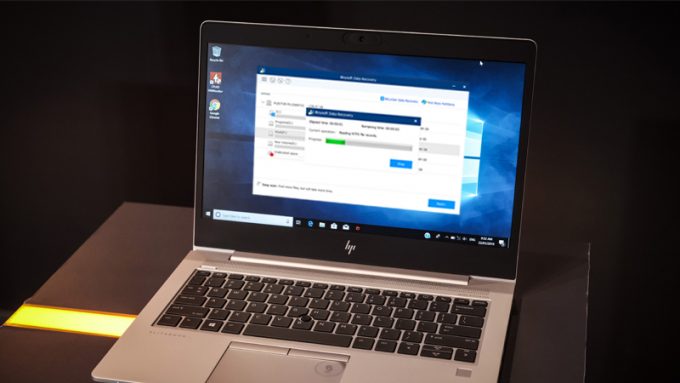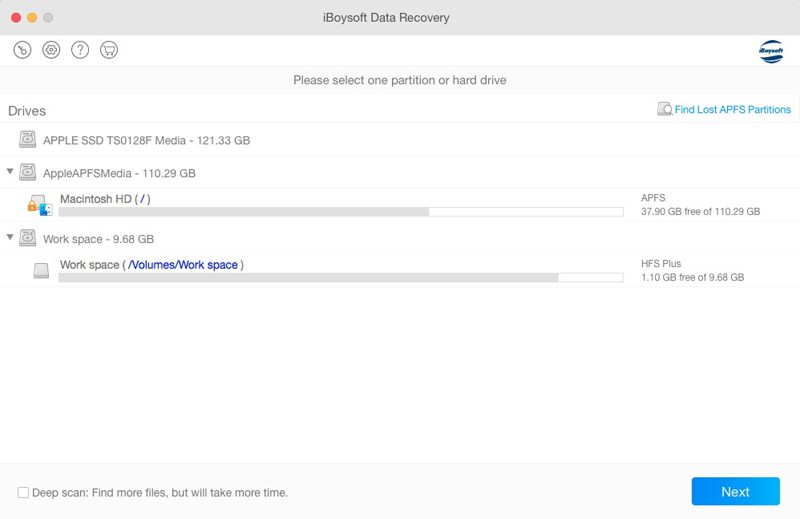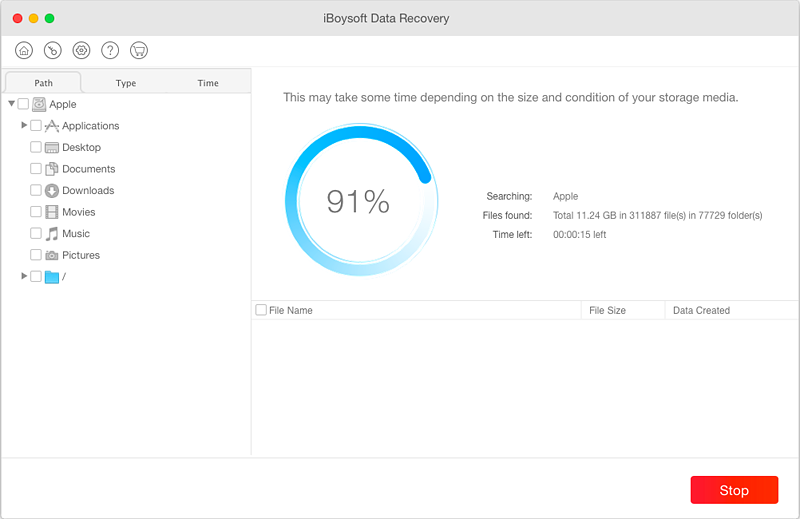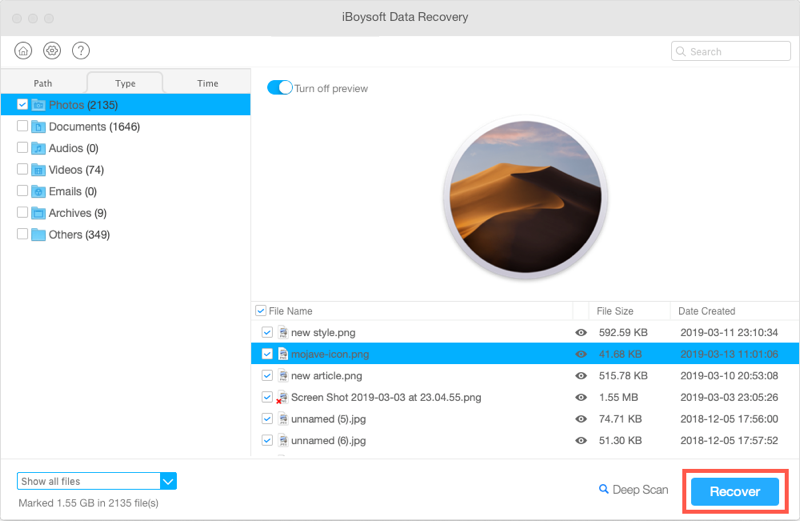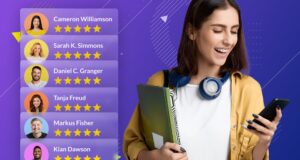Did you ever come across a situation where your portable disk suddenly became corrupted, and your important files became inaccessible? Did you ever lose all your files because your Mac failed to turn on? Did you accidentally delete some important work files and empties the Trash on Mac?
Those are frustrating situations, but they are inevitable and could happen to everyone at any time. The question is, how to get the lost data back?
Fortunately, data recovery software can help you. iBoysoft Data Recovery for Mac is recommended in the article.
Tips: iBoysoft Data Recovery is also available for Windows version, which covers all possible data loss scenarios on Windows, including BitLocker data recovery.
Tech Specification
iBoysoft Data Recovery for Mac is compatible with macOS 10.15 (Catalina), macOS 10.14 (Mojave), macOS 10.13 (High Sierra), macOS 10.12 (Sierra) and Mac OS X 10.11 (El Capitan), 10.10 (Yosemite), 10.9 (Mavericks), 10.8 (Mountain Lion), 10.7 (Lion).
It supports multiple file systems like APFS (encrypted APFS), HFSX, HFS, HFS+, exFAT, and FAT32.
Features
iBoysoft Data Recovery is an all-in-one Mac data recovery software. It will help you recover both accidentally deleted files and files erased by programs. It can also regain access to the corrupted disk drive and recover lost data.
The software has a special function to find deleted and lost APFS partitions. When you click this button on the top right corner, the software will display all APFS partitions on your computer. What’s worth mentioning is that iBoysoft Data Recovery for Mac is one of the few data recoveries that supports APFS encrypted data recovery.
This program can recover data when a Mac doesn’t boot. It offers you two ways to recover data from an unbootable Mac computer. If you can find another Mac computer, you can create a bootable media, reboot the dead computer, and recover data. Otherwise, you can recover data from iBoysoft server. Both methods are super simple and efficient.
Last but not least, iBoysoft Data Recovery for Mac supports various storage devices, including internal hard drive, external hard drive, USB drive, USB stick, flash drive, SD card, CF card, memory card, memory stick, micro card, and other storage devices.
Tech Support
If you are an iBoysoft customer, you can get free technical support by email. Emails will be answered within 24 hours. Besides, the official site also contains user manual, FAQ, online help, how-to articles, and tutorial videos.
How to Use
Firstly, download and install iBoysoft Data Recovery for Mac.
Secondly, you need to launch the software. You will see the main interface as below that all connected drives will be listed there.
Thirdly, select the disk or partition where you deleted/lost files and click the “Next” button. Then the software will start scanning the selected disk or partition and find lost files. During the scanning process, if you see the files you need, you can click “Stop” to end the scanning. You can also wait until the scanning process completes.
Fourthly, when you find the lost files you need, you can double click any file to preview. Additionally, you can input the file name or file type in the top search box to find the needed one. Also, you can click the drop-down menu at the bottom left corner to show the deleted files or existing files. Those pre-recovery features can help you find desired files fast.
Tips: If the software doesn’t discover any items you want to recover, you can go back to the homepage, click “Preference” on the top, check the file system your disk is formatted with and click “OK”. Then tick “Deep scan” at the bottom left corner and click “Next” to scan the disk again.
Finally, you can check files and pick out all the data you want to recover. After that, click on the “Recover” button, choose a storage path for those files, and then click “OK”.
Price and License
iBoysoft offers its data recovery software for Mac with three editions, including the Free version, Home version, and professional version. The free version is completely free but only recovers up to 1GB of data from any disk drive. If you want to recover more than 1GB, you have to upgrade to the Home version for $69.95. A $99.95 Professional version can support recovering data from APFS drive (including APFS encryption), and recovering data after your Mac won’t boot.
Conclusion
iBoysoft Data Recovery for Mac is a powerful data recovery too with high success rate. I tested out the product on our MacBook, 95% of our data was recovered. Besides, the software offers an intuitive interface and powerful search scanning algorithms. Don’t hesitate to try it out if you are looking for a data recovery program for Mac.