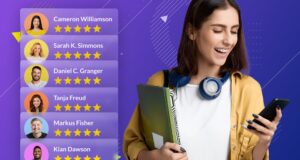Love your Mac computer? You’re not alone, Macs are growing in popularity thanks to both the introduction of more competitive price points and the company’s highly specced devices for professionals.
If you’ve recently switched to Mac from a Windows PCs, you might be feeling a little lost. Or perhaps you have been a Mac user for donkey years but still have not figured out all your computer’s little tricks and functionalities. Either way, knowing how to master your device is helpful.
Here we go over a few top tips for Mac users, including ways to keep your device safe, ways to improve your productivity, and a few tips purely for fun.
Let’s get started with safety and security, you’ve spent good money on your computer after all, so it pays to keep it in tip-top shape.
Safety & Security

1. Use a Virtual Private Network (VPN)
VPNs are incredibly nifty tools that offer two key functions at the same time. Firstly, your VPN generates a private browsing network, which keeps your activity private. And secondly, all your traffic is encrypted, meaning it cannot be deciphered by threat actors.
Visit here for more information on VPNs for Macs.
2. Get Antivirus & Anti Malware Protection

Once upon a time, Mac computers were considered impervious to the kind of digital threats that plagued PCs. But times have changed and there is now plenty of malware that is specifically designed for Mac operating systems.
In fact, you may be surprised to learn that according to recent research covered by Gizmodo, Mac threats are now outpacing PC threats in terms of growth. For the most part, these threats are potentially unwanted programs (PUPs) and adware, which might be less impactful than PC threats, but they can certainly do a lot of damage to both your experience and your system. To keep these threats at bay, invest in high-quality, paid antivirus and antimalware software.
3. Run the Latest Software
When your computer lets you know an operating system update is available, it’s best to install the update immediately, or at least as soon as possible. Software updates contain patches that fix known exploits and vulnerabilities, so keep your device current by always running the latest version.
Now that your beloved Mac (and your data) is safe and secure, let’s move on to a few top productivity hacks.
Productivity

4. Command-Space
If you haven’t learned about Command-Space yet, you’re in for a treat. Use Command-Space when you need to retrieve a file on your Mac. Want to perform currency conversions or even do a little maths? Hit Command-Space. Or open an application with, you guessed it, Command-Space. It’s that handy.
Once you’ve hit the button to end all buttons (can you tell we’re fans?!), simply start typing the app, file, currency, or sum you want to find or figure out. Then, your desired bit of info will appear in a Spotlight window. It’s fast, easy, and eminently efficient.
5. Try Text Clippings

Do you type the same thing regularly, or find yourself consistently recycling the same sentiment? If so, Text-Clippings is the hack for you. Simply copy the text you use frequently, then drag and drop it onto your Desktop. From there, you can easily and quickly find the words you need without opening up a document or retyping. Just drag and drop from the Desktop to your work.
6. Sign PDFs Directly in Mail
Humanity has come a long way and produced some pretty impressive technology, yet for some reason, we still have to sign many documents the old-fashioned way. That generally involves printing out the document, signing it by hand, scanning it, then sending it onward with our signatures. Tedious and slow.
But did you know that your Mac allows you to sign documents directly in Mail with your digital signature and send them back, signed, straight away? This handy hack will save you a whole lot of hassle with printers, still the bane of the tech-forward world. TechRepublic has a video explainer you can watch here.
Fun & Frivolity

7. Make Your Desktop Icons Emojis
There’s a valid argument here that turning your Desktop folder icons into emojis makes them easier to tell apart, but really though, this hack is all about fun! In fact, there’s a good chance that when you do turn your icons into emojis, it’ll take you some time to get used to the new order, and probably slow you down…
Nevertheless, who wouldn’t want emoji folder icons (just save the eggplant and peach emoji for your home computer, not your work one). To do this, follow the steps below:
- Create a new folder on your Desktop.
- Search online for the emoji you desire, for example, “cat emoji”.
- Drag that image onto your Desktop.
- Double-click and open the image in Preview.
- To make the image transparent then create a box around the emoji by clicking and dragging.
- Click edit and select all. Press Command and C.
- Head back to your new folder and right-click then hit Get Info.
- In the screen that appears, click the ‘folder’ icon then hit Command and V. Your emoji should appear.
8. Nicolas Cage, Everywhere

This one’s for Mac users who are dedicated to Chrome, which you can use on your Mac instead of Apple’s native Safari, and who love Nicolas Cage. Replace every single advert in Chrome with images of Nicolas cage’s face instead courtesy of the nCage extension.
Granted, you’ll probably get sick of Mr. Cage’s face within an hour or two, and novelty extensions such as this can’t always be trusted, but for a laugh, or to prank your co-workers, nCage is a top-notch option. Just remember to remove the extension when you’re finished.
9. Memory Movies
Much like your iPhone, your Apple Mac can collage pictures into mini slideshow movies. Click any album and select Show as Memory to add the items to your Memories. Then, simply hit Play. Voila, your own personal mini-movie right on your Mac.
We hope these tips help keep your Mac safe, make it easier to navigate your computer and work smarter, and that you now have a few ideas for some Mac-based fun.