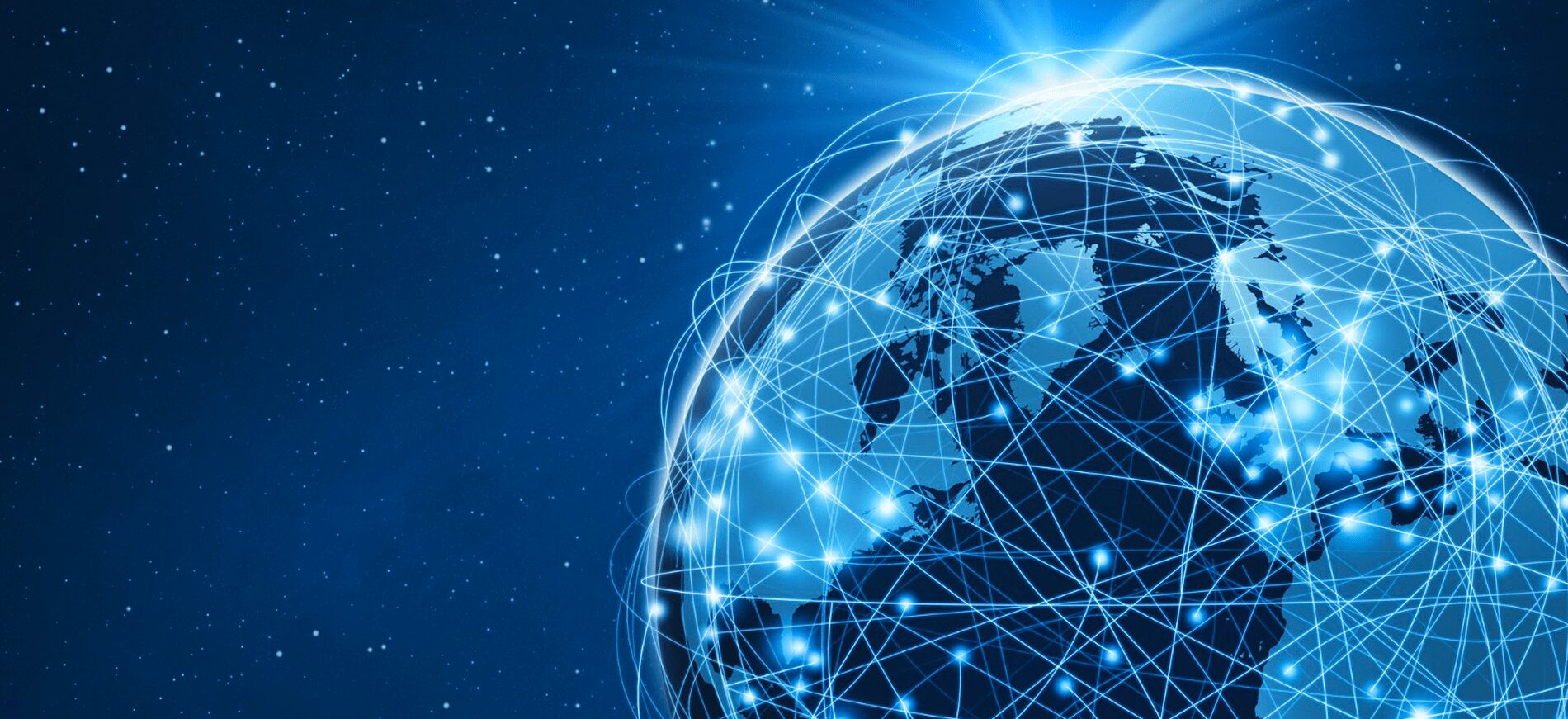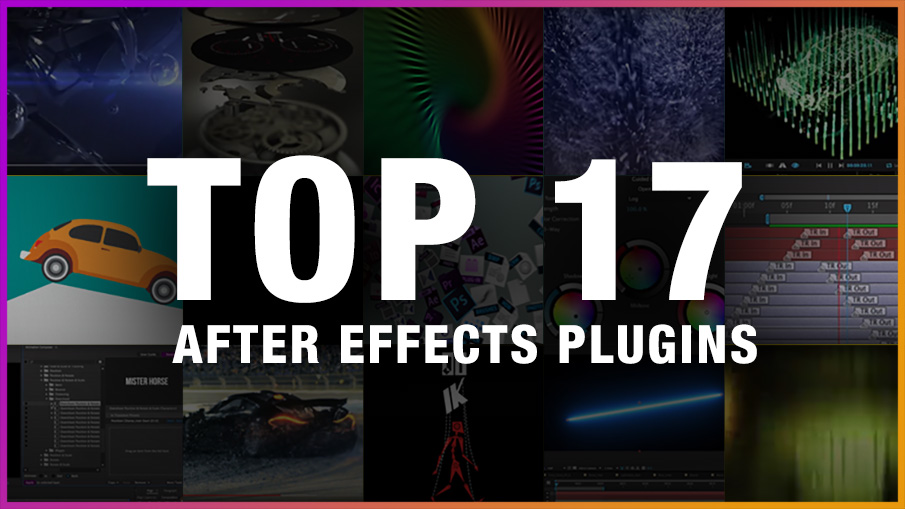Motion graphics have revolutionized visual storytelling, combining design elements and animation to create captivating visuals. Adobe After Effects, a leading software in the field, provides a powerful platform for motion designers to bring their ideas to life.
Plugins are essential tools that enhance the capabilities of After Effects. They offer a wide range of effects, transitions, and utilities that can take your motion graphics projects to the next level. Studioplugins.com have these plugins that save time, add creative flair, and unlock new possibilities for visual storytelling.
Top 17 Motion Graphics Plugins for After Effects
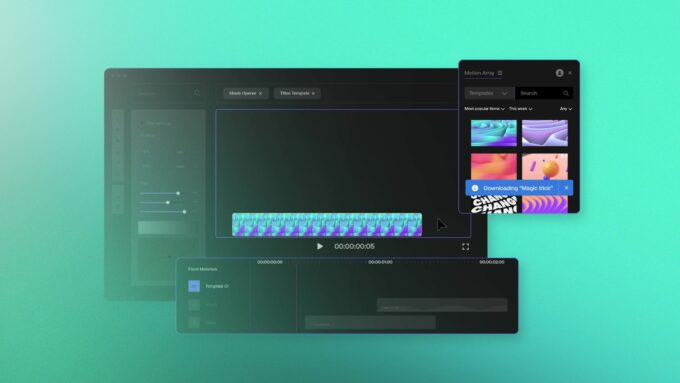
Now, these 17 look familiar to everyone ‒ and for the right reason!
Trapcode Suite: A collection of plugins for creating stunning particle effects and simulations.
Element 3D: Enables easy integration of 3D models into After Effects projects.
Plexus: Creates intricate network-like structures and abstract designs
Optical Flares: Adds realistic lens flares and light effects to enhance visuals
Red Giant Universe: Provides a vast collection of effects and transitions for various styles and genres
Animation Composer: Streamlines the animation process with pre-built presets and templates
Stardust: Facilitates the creation of complex 3D particle systems effortlessly
Video Copilot Twitch: Adds glitch and distortion effects for dynamic visuals
Duik Bassel: A comprehensive rigging and animation toolset for character animation
Newton 3: Simulates realistic physics-based animations and interactions
Flow: Enhances motion blur and creates fluid and natural movements
Motion V2: Simplifies keyframe animations and easing
Ease and Wizz: Automates animation easing for smoother and polished movements
RubberHose 2: Offers a flexible rigging system for character animation
Ray Dynamic Color: Simplifies color workflow by managing and applying color palettes
BG Renderer: Enables background rendering, allowing simultaneous tasks
Saber: Creates dynamic light and energy effects, perfect for sci-fi and fantasy projects
Plugins play a crucial role in elevating motion graphics projects. They offer an array of effects, transitions, and automation tools that enhance creativity and efficiency. Incorporating these top plugins into your After Effects workflow allows you to unleash your creative potential and produce visually stunning motion graphics. Embrace the power of plugins, explore their capabilities, and take your motion design to new heights.
Working Efficiently with Templates and Precomps

Templates and precomps are powerful tools in After Effects that can greatly enhance your workflow and save you time. Here are some tips for working efficiently with templates and precomps:
1. Creating and Customizing Templates: Start by building your own library of reusable templates. Save commonly used compositions, effects, and animations as templates that can be easily accessed and modified for future projects. Customize the templates by adjusting colors, text, or other elements to fit the specific project requirements.
2. Organizing Precomps: Utilize precomps to group and organize related layers or animations. This can help keep your main composition clean and manageable, especially when working on complex projects. Use descriptive names and color labels to easily identify and navigate through precomps.
3. Nesting Precomps: Take advantage of nesting precomps within other precomps. This allows you to create hierarchical structures, making it easier to manage and make changes to specific sections of your project. It also helps to maintain a modular approach, enabling quick modifications without affecting the entire composition.
4. Pre-rendering and Proxy Workflow: For computationally intensive compositions or when working with high-resolution footage, consider pre-rendering sections or using proxy workflows. Pre-rendering involves rendering a portion of the composition and replacing it with the rendered footage, reducing the strain on your system. Proxy workflows involve using lower-resolution or cached versions of footage during the editing process, improving real-time performance.
Tips and Tricks for Speeding up Workflow

Efficiency is crucial in motion design projects. Here are some tips and tricks to speed up your workflow in After Effects:
1. Keyboard Shortcuts: Familiarize yourself with commonly used keyboard shortcuts in After Effects. They can significantly speed up your workflow by allowing quick access to various tools, commands, and settings. Customize the shortcuts to match your preferences and work style.
2. Preparing and Organizing Assets: Before starting a project, organize your assets such as footage, images, and audio files. Rename files with descriptive names and create a folder structure that makes sense for your project. This ensures smooth importing and locating of assets during the editing process.
3. RAM Preview and Work Area: Utilize the RAM Preview feature to preview your composition in real-time. Set the work area to focus only on the section you are currently working on, allowing you to preview specific parts without wasting time rendering the entire composition.
Collaboration and Integration with Other Adobe Creative Cloud Apps

After Effects seamlessly integrates with other Adobe Creative Cloud apps, providing a comprehensive ecosystem for motion designers. Here are some ways to collaborate and integrate After Effects with other apps:
1. Dynamic Link: Use the Dynamic Link feature to establish a connection between After Effects and other Adobe apps like Premiere Pro, Photoshop, and Illustrator. This allows for seamless sharing of assets, compositions, and animations, eliminating the need for manual exporting and importing.
2. Team Projects: Collaborate with other designers or team members using Team Projects in After Effects. This feature enables multiple users to work on the same project simultaneously, with changes automatically synced across all collaborators. It improves workflow efficiency and streamlines the collaboration process.
3. Sharing and Exporting: After Effects provides various export options to share your projects with others. You can render your compositions as video files, create animated GIFs, or export for specific platforms like social media or web. Use Adobe Media Encoder for efficient and optimized rendering and exporting.
4. Integration with Adobe Stock: Access a vast library of stock footage, images, and templates through Adobe Stock. Seamlessly browse, license, and import assets directly into your After Effects project, saving time and enhancing your creative options.
Understanding and utilizing the top After Effects plugins is essential for every motion designer. They provide a wealth of creative options and time-saving features that amplify the impact of your work. Experiment with these plugins, find the ones that resonate with your style and project requirements and elevate your motion graphics to new levels of excellence in Adobe After Effects.