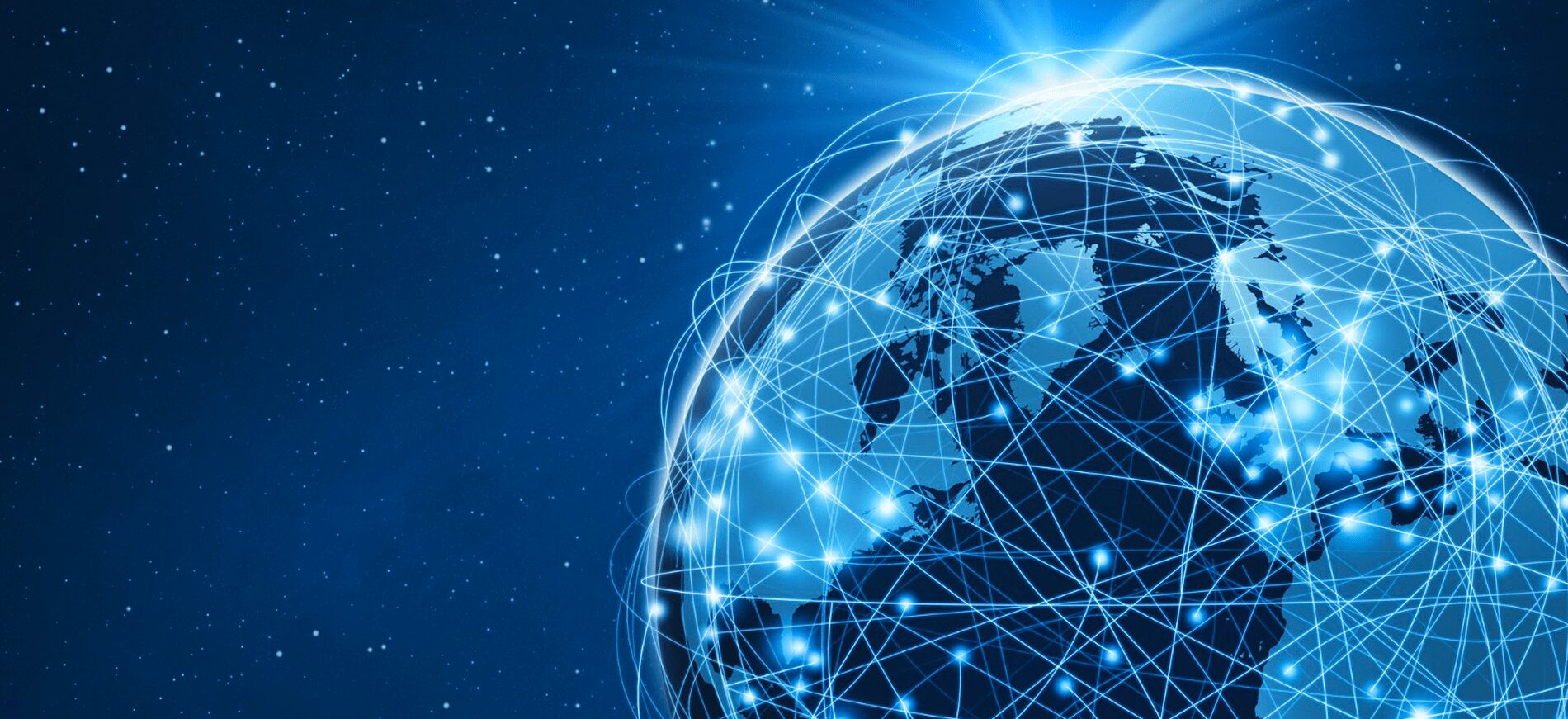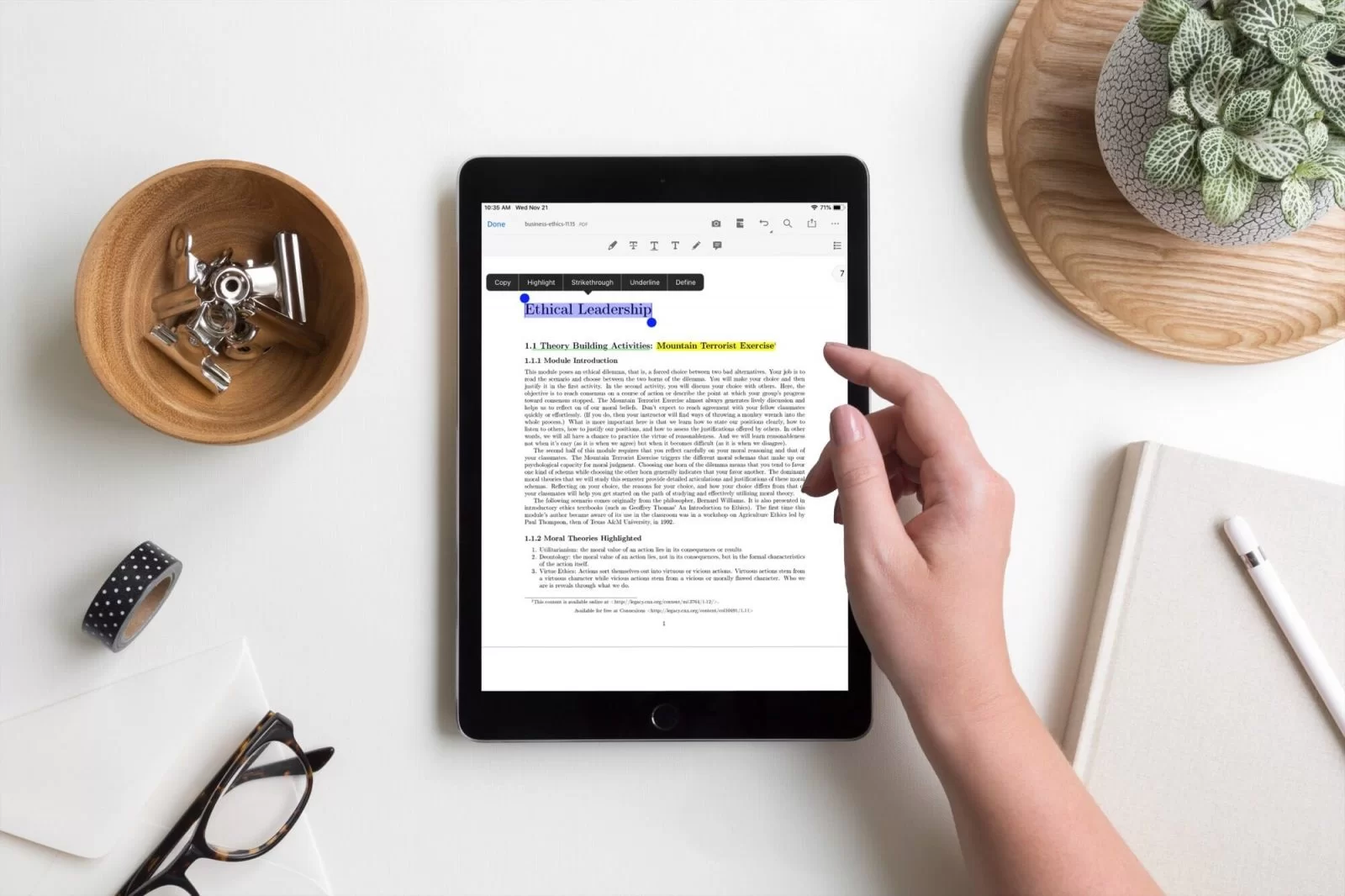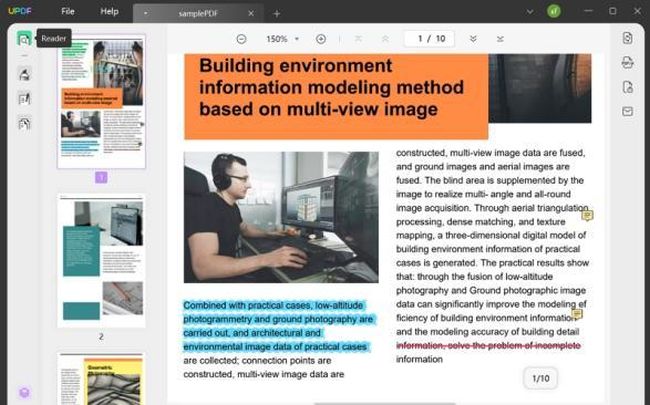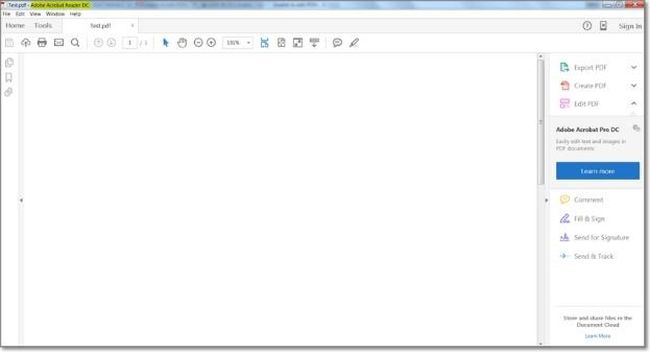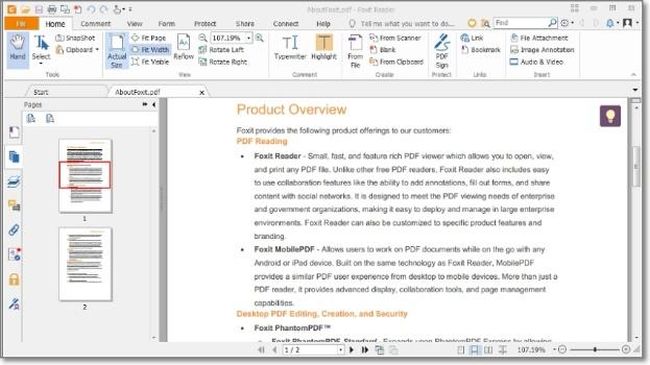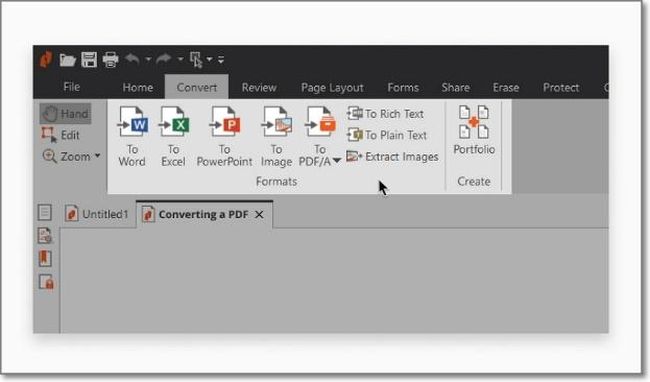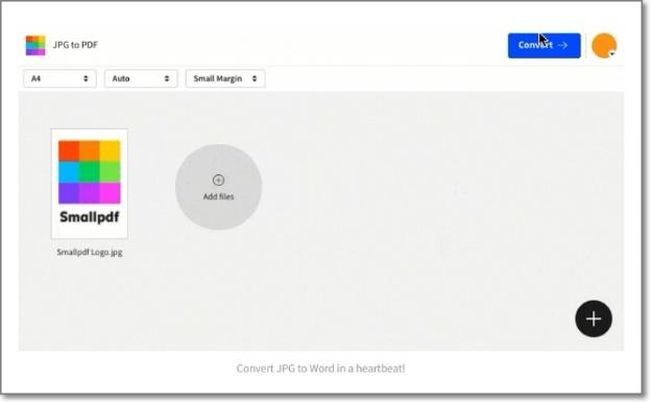PDF (Portable Document File) is commonplace these days. This digital file securely saves documents, images, videos, and more. You can also add comments, e-signs, and passwords to your file. But to view a PDF file, you equally need a PDF reader. The perfect viewer should read popular files like PDF, PDF/A, PDF/E, PDF/X, and more. So, this article lists and reviews the five best PDF readers for Mac and Windows. Choose one!
Part 1. 5 Best PDF Readers for Windows and Mac
1. UPDF
UPDF is a simple yet powerful PDF viewer for macOS and Windows systems. With this free PDF reader, you can read any file as long as it’s not password protected. To make the reading session fun and engaging, you can organize the pages into odd, even, portrait, and horizontal. Also, as expected, it comes with editing capabilities like splitting, merging, adding graphics, highlighting texts, adding new texts, and more. You can even leave a comment or feedback using sticky notes. And don’t forget that UPDF can convert files to 10+ formats, including images.
Key features:
- Compatible with macOS, Windows, Android, and iPhone.
- Edit text and images.
- Annotate.
- Protect.
- Neatly organize pages.
- Convert to 10+ formats, including image formats.
- Encrypt with passwords.
- Sign electronically.
2. Adobe Acrobat Reader
Adobe Acrobat Reader is arguably the most popular PDF reader. This software was released in 1993 to create, view, print, and manipulate PDF files. It offers cross-platform reading capabilities on macOS, Windows, Android, and iPhone. You can scan, split, merge, fill, sign, and perform other editing duties with Adobe Acrobat. You can also activate the magnifying glass to crop pages and have a clearer view. Besides PDFs, you can read formats like AST, PDX, JDF, ACRODATA, and more.
Key features:
- Open 20+ digital formats, including MOV.
- Cross-platform compatibility on mobile and PC.
- Digitally encrypt files with an e-sign.
- Free Adobe Document Cloud for remote editing.
- 7-day free trial.
3. Foxit PDF Reader
Foxit PDF Reader is certainly not as popular as Adobe Acrobat Reader. But that doesn’t make it a less powerful reader. In fact, this program can do pretty much any manipulation task. Released in 2024, it’s a multi-lingual viewer for macOS, Windows, Android, and iPhone. This program can read, print, and fill PDF forms quickly and easily. Excitingly, it features cloud storage to support collaborative editing and add document feedback. You can also protect files using handwritten signatures and electronic signs. Moreover, you can convert files to Word, PPT, EXCEL, JPG, and more.
Key features:
- Cross-platform editing on mobile and desktops.
- It supports collaborating editing, thanks to cloud storage.
- Convert documents to multiple formats like PPT, Word, JPG, etc.
- Compress files without losing data or quality.
- Sign manually or electronically.
4. Nitro Reader
Nitro Reader is an Australian-based PDF reader released in 2005. Since then, this program has improved to become one of the best desktop programs to read, create, sign, and secure PDF files. Users can create presentable documents from 300+ file formats, including images like JPG, PNG, TIFF, and more. In addition, you can edit your file with text highlights and sticky notes to add comments and feedback. You can also quickly sign documents by drawing, typing, or adding an image signature. And as expected from a professional-grade reader, you can scan and extract PDFs with Optical Character Recognition.
Key features:
- Create from 300+ file formats, including images.
- Scan, analyze, and extract with OCR (optical character recognition).
- Quick and convenient collaborative editing.
- Add unique signatures by drawing, typing, or adding a photo.
- Directly attach to emails for quick sharing.
5. Smallpdf
Lastly, install Smallpdf on your Windows PC and view/edit PDF files without breaking a sweat. It’s an intuitive program that houses 20+ powerful PDF reading and manipulation tools. For example, you can organize your files by merging, splitting, rotating, and deleting pages. You can also convert documents to standard formats like Word, Presentation, Excel, JPG, PNG, etc. That’s not all. Smallpdf comes with a strong compression capability to reduce the size of files without compromising quality. And lest I forget, users can unlock and decrypt PDF passwords.
Key features:
- Standalone apps for Android, iPhone, and Windows.
- Intuitive online editor and viewer for Mac and Windows browsers.
- Convert PDF to PPT, XML, HTML, JPG, PNG, etc.
- Compress files with lossless quality.
- Decrypt files quickly and easily.
Part 2. How to select the best PDF reader
You must be wondering how we prepared the list above. Here is what we look at:
- Compatibility: The best PDF reader should offer seamless compatibility on macOS and Windows systems. You’ll also notice that the apps above have mobile apps to help you view and manipulate PDFs on the go. And by the way, there’s no harm in installing both.
- Pricing: A PDF reader with a free plan/trial is always an excellent fit. Use the trial period to understand the software and determine if it’s really worth the money. Also, you don’t need to pay $200 for a reader or editor.
- Key features: The version of most PDF viewers is often limited. However, the premium plan should offer you all the essential editing tools you need. You should sign, comment, highlight, add texts, compress, merge, split, and more.
- OCR: Always ensure that a PDF viewer comes with this all-important feature. OCR allows you to scan and convert files into editable and searchable documents. And it should support multiple languages.
Conclusion

Hope you’ve found the best PDF reader for your daily viewing tasks. As said earlier, all these programs house powerful editing features that you should get to improve your PDFs.