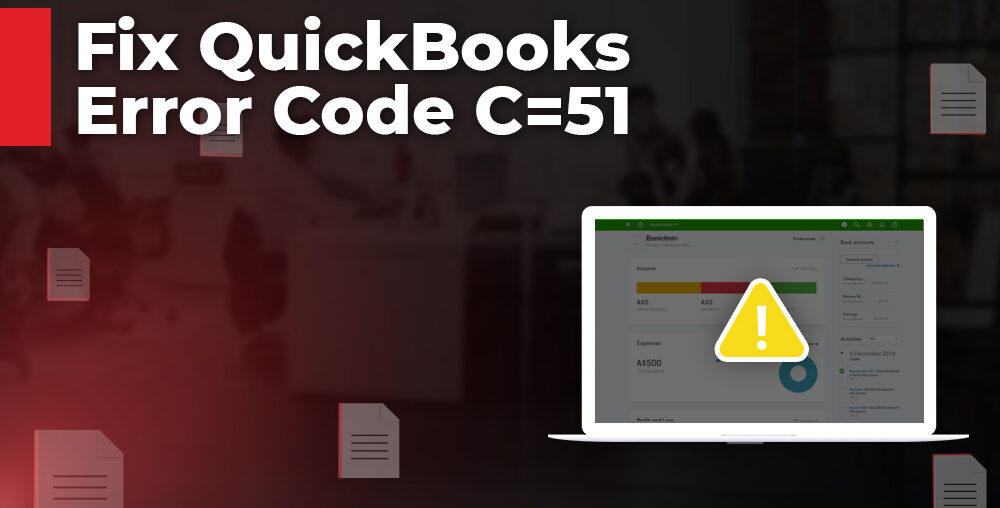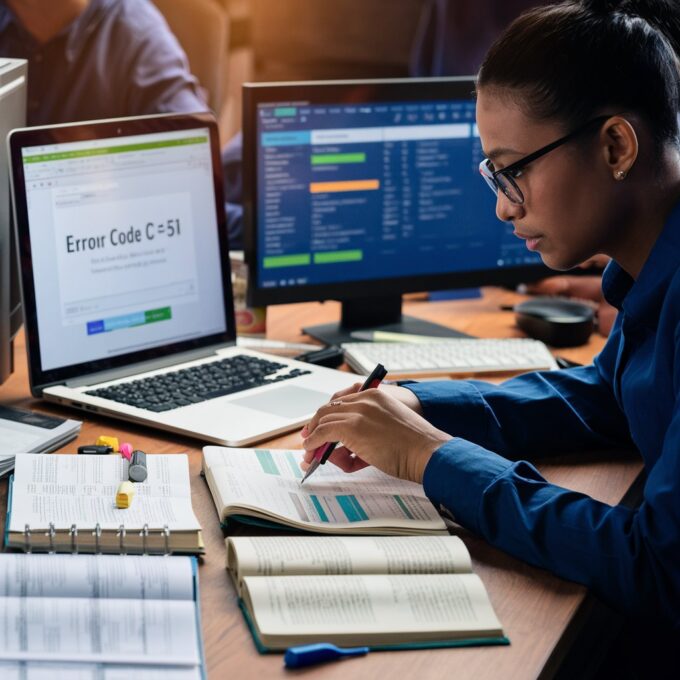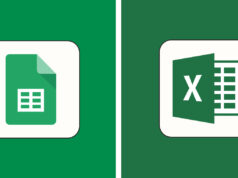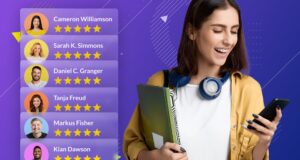While working with transactions in QuickBooks payroll, you can encounter the error message “QuickBooks is not able to find the TxList file” with error code C=51. This error means the QuickBooks application fails to read the TxList file. You can even see this error while deleting a transaction from a report. The error can occur due to several reasons.
When this error appears, you can lose your transaction and other data in the company file. So, you need to fix it as soon as possible to access the data. In this write-up, let’s explore some effective solutions to resolve the error code C=51 and a QuickBooks repair tool.
Why does QuickBooks throw the Error Code C=51?
There could be several reasons behind this error, such as:
- Issue with your QuickBooks verification.
- Internet issues
- If the transaction that you are trying to access is mistakenly deleted.
- The Company file is corrupted/damaged.
- Firewall settings on your system.
Effective Methods to Fix QuickBooks Error Code C=51
You can face the error C=51 due to modifications in the transactions in the report. You can check the audit history to check for any transaction changes. The QuickBooks has an Audit trail to check Audit history.
It maintains a record of logs of all the edits on transactions. To check the audit history, you require administrative rights. To open and check the Audit Trail, first open the transaction you need to verify, click on More, and then click Audit History. Check and perform any modifications if required. Then, check whether the issue is resolved or not.
If it does not solve your issue, then follow the below methods:
Method 1- Check and Reconfigure Firewall Settings
You may fail to access transactions in the QBW file due to the Firewall Settings on the Server. If the QuickBooks error code c=51 has occurred due to the firewall settings, then you can check and reconfigure these settings.
Check and enable the internet ports (8443, 443) for the applications. Enable the applications such as QBW32.exe, QBPOS.exe, and EFTSVR.exe for internet access and the following domains for payments access:
- *.intuit.com
- *.innovativemerchant.com
- *.innovativegateway.com
Method 2- Verify and Rebuild Company File Data

If company file damage is triggering to throw error C=51, then you can use the Verify and Rebuild tool to check and rebuild company file data. It can help you resolve minor company file-associated issues.
Follow the below steps to use this tool:
- Open your QuickBooks application, go to File<Utilities<Verify Data.
The tool will start verifying the company file data, and then it will report “QuickBooks detected no problems with the data” if no further action from your side is required. Else, it will display “your data has lost integrity”. This message means there is data damage in the QBW file. So you need to repair the company file damage. For this, follow these:
-
- Go to File, click Utilities, and then click the Rebuild Data option
- Next, you may get a prompt asking you to take a company file backup. Click OK.
- Now save the backup file in the required location.
Once you receive the “Rebuild has completed” message then you can again try the Verify Data utility to check whether the company file is completely repaired or not. If it still shows an error, if you have an updated Backup file (.qbb) then restore the company file from backup.
Method 3- Download QuickBooks Tool Hub to repair company files
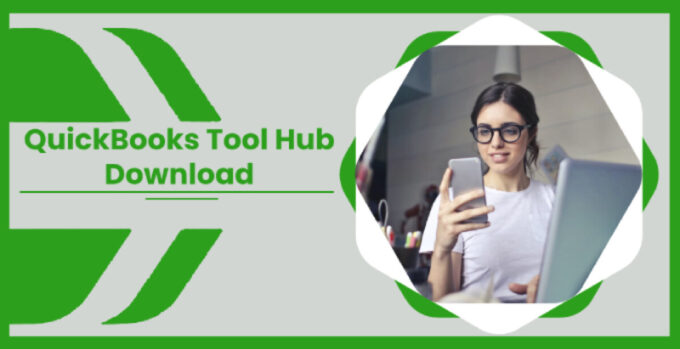
If rebuilding the company file data does not work or you don’t have an updated backup file, then you can use the File Doctor tool from the Tool Hub to repair the company file. For this, download the latest version of Tool Hub and then follow the below steps:
- In the QuickBooks Tool Hub, click on Company File Issues.
- Click on Run QuickBooks File Doctor.
- In the QuickBooks File Doctor window, select the company file.
- The QuickBooks prompts you to enter the password. Enter the password and then click on Next.
- It may take a few minutes, depending on your company file size.
Once the scan process is completed, try to open the company file.
Method 4- Use Third-party QuickBooks Repair Tool
If the above QuickBooks File Doctor tool fails to fix the company file, then you can get assistance from a reliable, ProAdvisors recommend repair tool. It is an efficient tool for repairing company files with complete integrity and without any file-size limitation.
This tool can help you recover all QBW file components, including the transactions and payroll data. The tool helps fix all types of corruption errors, including the 6000 series and the above error C=51 in QuickBooks. It supports company files of all versions from 2025 and earlier.
Closure
QuickBooks error C=51 occurs due to an issue with a transaction, TxList file, and other data in the company file. You can check the network connection and follow the methods explained above to resolve the error. If the corruption in the Company file has caused this error, then first use the built-in Verify and Rebuild utility or File Doctor tool.
If nothing works, your file is severely corrupted, or the size of your company file is too lengthy. It can repair QuickBooks company files without any size bond. It can easily repair highly corrupted QBW files without any modification. The tool supports QuickBooks Pro, Premier, and QuickBooks enterprise solutions.