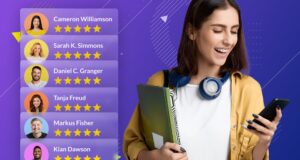It’s easy to set up a VPN on your PC or smartphone, although it’s trickier on consoles like Sony’s PS4 and PS5. Unfortunately, Sony doesn’t support VPN apps on these platforms, so you can’t download them from the PlayStation Store or sideload them. However, there are some unofficial methods to connect to a VPN on your PS4 or PS5 to access new games and alternate regions of Netflix. Here’s how you can change virtual location on PlayStation 5, 4 and what benefits you can get.
Why use a VPN on PS4, PS5?

Let’s start with why you might want to use a VPN on your PS4 or PS5.
- It can reduce ping and eliminate lag during online gaming.
- It can protect you from potential DDOS attacks if you’re a streamer.
- You may be able to play new games before they’re officially released in your region. For example, games that are released on the same day are normally available to download and play in Australia hours before those in the UK and the US. By using a VPN, you can deceive your console into letting you access these games.
- By using streaming apps on the console, you can access geo-locked content from aroplay new and the world. Want to watch US Netflix?
How to set up VPN on PS4 or PS5?
The downside is that configuring a VPN service or installing an app directly on the consoles isn’t possible. However, there are four main options available.
1. Through a router

To connect your console to a VPN, you’ll have to leverage your router as it provides the internet link. Most routers have native VPN support, requiring you to input your account details in the Wi-Fi router settings. Unfortunately, the process varies across router brands and VPN services, making it tricky to explain here. Generally, you’ll log in to the router, locate the settings menu, then look for the VPN page to enter your account details.
To configure VPN on your PS4 or PS5, you will need a service name, server address, account name/email address, password, and a pre-shared encryption key. If your router doesn’t support VPN connections, you can purchase a Wi-Fi router. While it’s a pricier option, it’s the most straightforward way to set up VPN on your console. It’s simple to input VPN details manually and has plenty of helpful tutorials.
Running a VPN on your router means all internet-connected devices will have to use the VPN connection which may cause issues for some devices.
2. Set up a Smart DNS

To configure network settings on the PS5:
- Go to the Settings menu, then select Network > Settings > Set up Internet Connection.
- Choose Wi-Fi or LAN network types depending on your system and highlight your connection to access the options menu.
- Next, select Advanced Settings, configure the IP address to ‘Auto’, then set the DCHP Host to ‘Do Not Specify’.
- Manually select DNS settings and input VPN provider Smart DNS.
- Set MUT to ‘Auto’ and Proxy Server to ‘Do Not Use’.
- Finally, test your internet connection and if the process was successful, you should now be connected to your network.
An important condition is to choose the right PS5 or PS4 VPN. It has to be fast, easy to use, with lots of servers. It’s easy to make a mistake when looking for a VPN for PlayStation 5, as many of these parameters are difficult to verify. One of the best PS4 VPNs is VeePN, it has everything you need to play comfortably. Gaming with VPN will reach a new level.
3. VPN setup via Windows
To share your VPN connection with your PS4 or PS5, follow these steps:
- Right-click on your VPN connection and select Properties.
- Click the Sharing tab and ensure that ‘Allow other network users to connect through this computer’s internet connection’ is checked.
- Go to the Home Networking Connection section and choose your internet connection from the drop-down menu. Please note, if you have only one Ethernet port on your PC, you need to select the Wi-Fi connection.
- On your PS4, navigate to Settings > Network Settings > Set Up Internet Connection > Use a LAN Cable and select the Easy Connection method.
- On PS5, go to Settings > Network > Set Up Internet Connection.
4. VPN setup via Mac

If you don’t have a Windows PC, you can still connect your console to a Mac via an Ethernet cable. Just make sure your Mac is equipped with an Ethernet port and Wi-Fi, as well as within range. Additionally, consider signing up for a VPN provider if you haven’t done so already. We have a list of the best Mac VPNs to help you decide. Once you have chosen a VPN software, proceed to plug one end of an Ethernet cable into your Mac and the other into the console. Finally, go to System Preferences > Sharing and select Internet Sharing from the left-hand list.
Select Wi-Fi from the ‘Share your connection from’ dropdown menu. Make sure Ethernet is checked in the ‘To computers using’ list. Enable sharing of your internet connection by checking the box to the left of ‘Internet Sharing’ in the list. If prompted, confirm the decision and you’ll a green icon once it’s seen as successful. Connect to your preferred server using VPN software on your Mac.
On your PS4, go to Settings > Network Settings > Set Up Internet Connection > Use a LAN Cable and choose the Easy Connection option. For PS5, head to Settings > Network > Set Up Internet Connection.
Conclusion
Using a VPN on your PlayStation 5, or 4 can improve your gaming experience and open up other possibilities. While it’s not possible to install traditional VPN apps on these consoles, there are several alternative methods you can use. We’ve outlined how to set up a VPN connection through routers, Smart DNS, Windows PCs, and Macs.