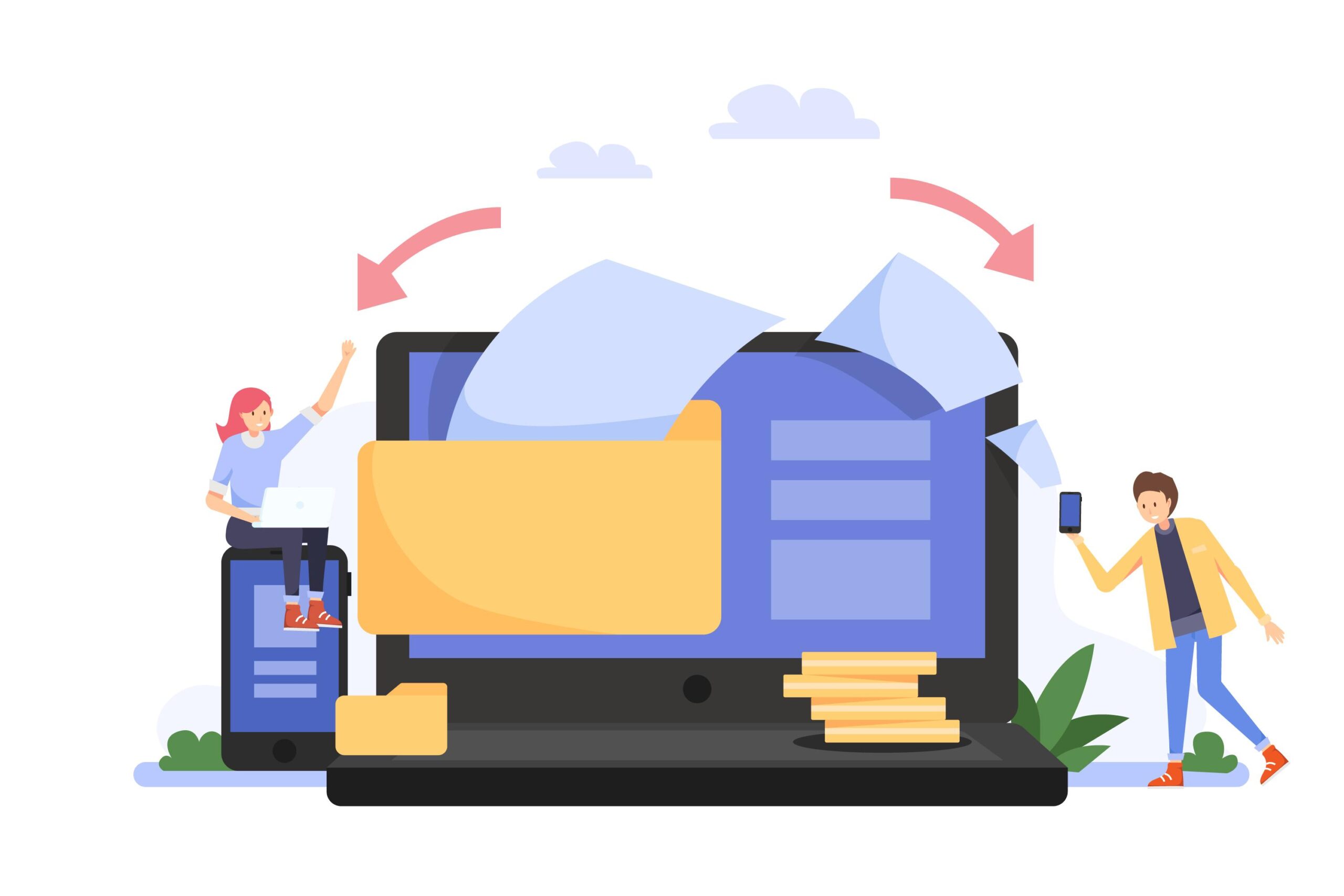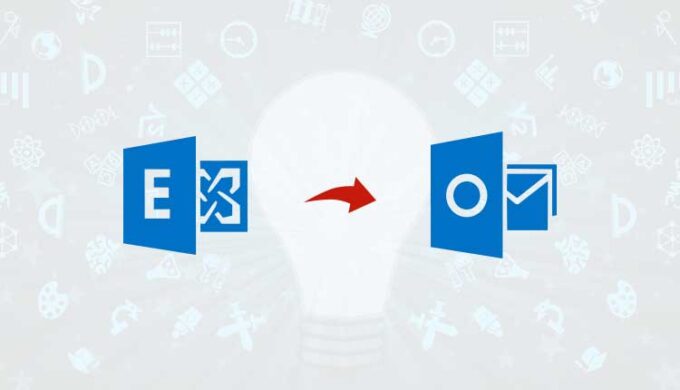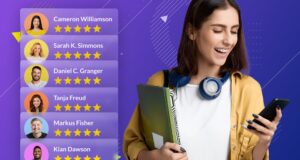Be it a small or large-scale business, data lies at the helm of their mode of operations. The need for appropriate data management and data recovery hence becomes obvious. Among the many aspects of data management, the need to convert EDB to PST is an integral one.
A Brief Introduction
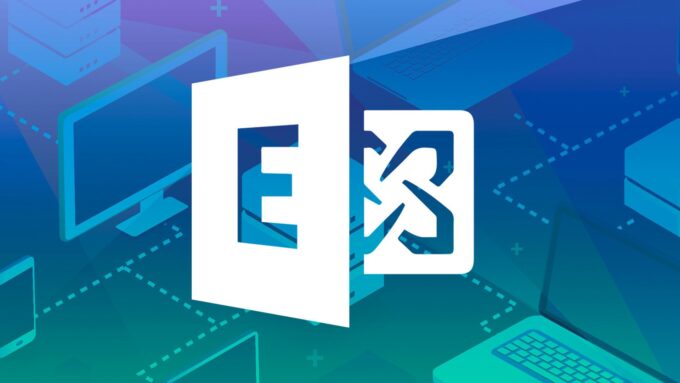
The earlier versions of Exchange Server had separate folders to store public and private data. The Exchange Server 2010 offers a mailbox database extension (.EDB) for this purpose. Nevertheless, the Exchange Server 2013 combined the public and private folders in the mailbox.
This made database management a complicated affair. It started creating issues regarding data backup, recovery, and migration. To remedy the situation, devising methods to convert EDB to PST files became inevitable. You can go on to Convert EDB to PST with PowerShell. In addition, other methods to serve this purpose may include the use of:
- ExMerge Tool
- Exchange Admin Center
- An EDB to PST Converter tool
Before delving deeper, let’s know more about EDB and PST files.
EDB vs PST files
The Exchange Database Files store the mailbox data in its entirety. There can be multiple EDB files in a single Exchange Server.
- Emails
- Calendar
- Contact
- Tasks
- Notes, and
- Journals
Personal Storage Tables (PST) store mailbox data files from Outlook. When a user configures an Outlook profile with POP, it creates an Outlook Data file or PST. Among the advantages of a PST file, include the following:
- Compatible with previous versions of Outlook
- Easy to port from one Outlook to another,
- Offers additional space to store Outlook emails due to password protection
Reasons to convert EDB to PST
Myriad reasons can prompt you to do EDB to PST conversion, let’s know more about them right here:
- Remove data from a corrupted EDB file
- Enhance server performance by reducing the size of the mailbox
- Release the storage space in the Exchange Server database
- Migrating Exchange mailbox data to other clients
- Data retention for legal purposes
- Backup the Exchange mailboxes
- Set the EDB file free from damage or corruption
Methods to Convert EDB to PST
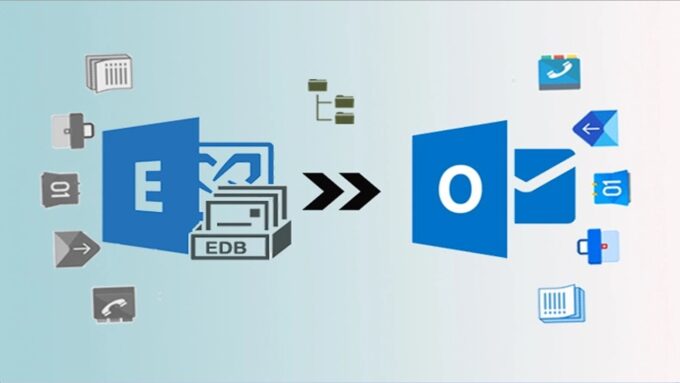
Users may try several methods to execute this task, such as you may proceed to Convert EDB to PST with PowerShell. Microsoft also offers built-in options for this task. If none of the methods work, you always have the option to use an EDB to PST conversion software. We will talk about these methods in detail right here.
1. Convert edb to pst with powershell
If you are an expert in using command-line interfaces, using PowerShell to convert EDB to PST will be an efficient move. It involves the use of Exchange Management Shell (EMS) and offers added control over the conversion method. In instances like taking care of mailboxes with large volumes, customized EDP to PST exports, and regular backups, this method will be suitable.
The EMS is an in-built facility available with Windows PowerShell. Its command-line interface allows database access and automation of tasks related to Exchange databases. Before starting the conversion, make sure to create a shared network folder with the requisite permissions. It will help you to save and store the converted PST files. Here are the necessary steps:
- Open the EMS to perform EDB to PST conversion
- Find the list of mailboxes in your Exchange Database using the following command:
Get-MailboxStatistics -DB <DB Name>
Start the process to Convert EDB to PST with PowerShell by using the cmdlet
New-MailboxExportRequest cmdlet
Here is the syntax:
New-MailboxExportRequest -Mailbox <Username> -FilePath \\SharedFolderPath\Username.pst
- Use the following cmdlet to get the detailed status of your mailbox export request
Get-MailboxExportRequest
- After the completion of EDB to PST conversion, use the below cmdlet to cancel the export request:
Remove-MailboxExportRequest -Identity <Name of the export request>
This method to Convert EDB to PST with PowerShell is beneficial for particular mailbox exports depending on several criteria. It offers extreme precision and flexibility.
Let’s now move over to know about the other EDB to PST conversion methods.
2. Convert EDB to PST file Using Exchange Admin Center
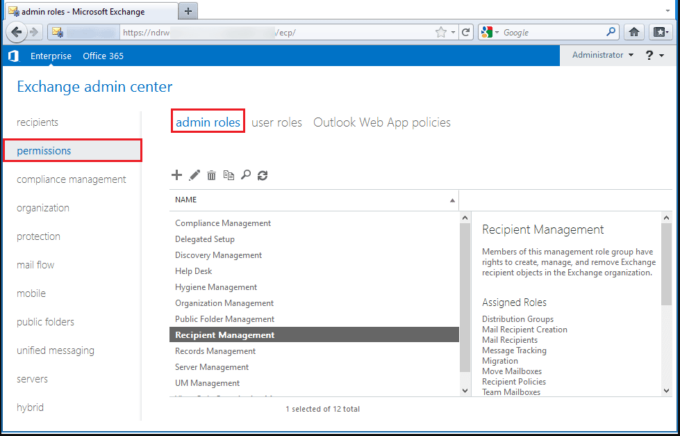
Using Exchange Admin Center is one of the most direct methods for EDB to PST file conversion. Here are the steps for the same.
-
- Launch Exchange Admin Center and login as an admin
- In the dashboard, click Permissions and choose the admin roles tab
- Navigate to Recipient Management 🡪click (+)
- In the Role Group, click (+) under the Roles option
- Select the Mailbox Import Export role 🡪Click the Add button at the bottom.
- Next, Navigate Recipients 🡪 Mailboxes 🡪 Select a user Mailbox
- Click the Ellipsis (three-dots) 🡪 Export to a PST File
- In the resulting window, choose the mailbox you want to export
- Select Export only the contents of this mailbox 🡪Next
- Provide the shared folder path and the file name, click Next
- Choose the users whom you wish to get the exported mailbox notification, e.g., Administrator
- Click Finish
- As the EDB to PST conversion finishes, the user will receive a notification for the same
- Open the shared folder where you have saved the converted PST file
This method ensures efficient and secure data migration. For those wishing to do EDB to PST conversion without Exchange, this method is ideal. It is also suitable for organizations that comply with Microsoft Infrastructure.
3. Using ExMerge utility for EDB to PST conversion
The ExMerge tool is available with Exchange 2007 and earlier versions. You may use it to convert the EDB files to PST format and then import them to Exchange Server 2010 and later editions or Office 365.
It also helps to copy data from a source EDB file into a PST file and then merge the copied data in the PS file into mailboxes hosted in the destination server. This makes it a useful tool to recover corrupted EDB files. The steps include as below:
-
- Download the ExMerge.exe installer from the Microsoft website
- Run the file as an administrator to install the tool
- Run Exmerge
- Login to your account on the Exchange Server
- Select Extract or Import (Two Step Procedure) 🡪 Next
- Select the first option, Extract data from an Exchange Server mailbox 🡪 Next
-
- You will see a Data Selection Criteria window with multiple tabs
- Click Import Procedure tab 🡪 Archive data to target store 🡪 OK
- On the same window, click Message Details tab, provide the details, and click OK
- In the resulting window, you will see a list of mailboxes available on the server. Select your mailbox and click Next button
- Provide the target directory and click Next
- This will complete the migration process. Once you get the message, click Finish to exit the tool.
It is a one-stop solution for safe EDB to PST conversion, but it does have certain limitations. For instance, it is not suitable for mailboxes that exceed 2 GB, you cannot use it on front-end servers, etc. At times, it may also entail the risk of data loss.
To avoid these and other shortcomings, you may use specific EBD to PST converter software to carry out EDB to PST conversion.
4. Using Stellar Converter for EDB
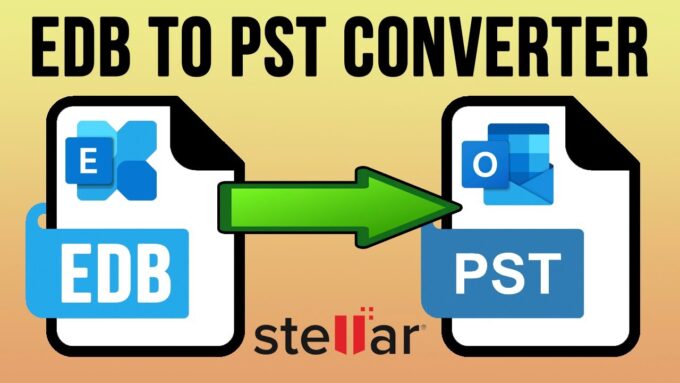
One of the best software available for EDB to PST conversions, it is much better than other manual methods. While you may proceed to Convert EDB to PST with PowerShell or through other methods, this mode ensures 100% precision and does not hinder server performance. Among its plus points, include
- There is no limitation for file size, you may perform EDB to PST conversion of large files
- Exports EDB files and public folders from offline to live Exchange Server
- Extends support to Exchange Server 2019 and earlier versions.
The use of this software is ripe in several instances where:
- An old EDB file becomes inaccessible
- NewMailboxExportRequest and other Exchange PowerShell cmdlets fail to respond
- PowerShell cmdlets or Exchange Admin Center (EAC) fail to export public folder to PST
Among the multiple features this software include:
- Migration of offline EDB files to PST files
- Priority to Mailbox Conversion
- Parallel Processing for Faster Conversion
- Export of Offline EDB to Live Exchange Server
Final Words
Owing to these and many more benefits, confiding on the third-party software can prove to be the best asset for EDB to PST conversion. Nevertheless, the method to Convert EDB to PST with PowerShell along with other modes is equally relevant, as per your requirement. You can always infuse more precision in your Exchange database management, by downloading the software.